Action buttons
The action buttons are shortcuts that we attach to the score in the form of a button and that we can associate with different functions, such as playing an audio file at a particular speed and pitch, opening a score on a particular page, starting a metronome at a particular tempo, etc.
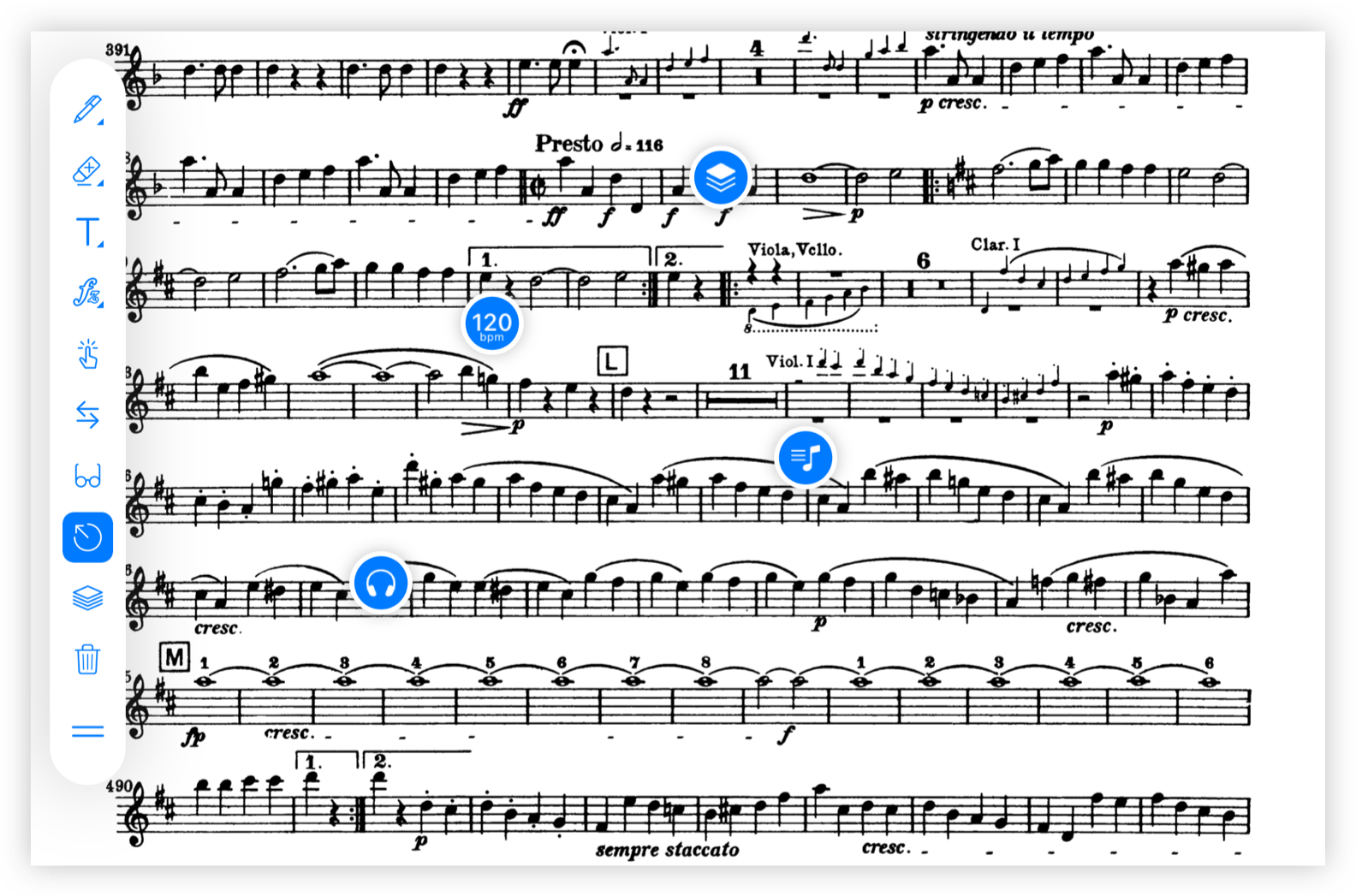
Once we select the tool and tap anywhere on the score, a new window will appear to select the function we want to associate to it.
Actions
Within each of the functions we can configure it to our liking. When we have selected the action we want to assign to it, the window will show us the options it offers.
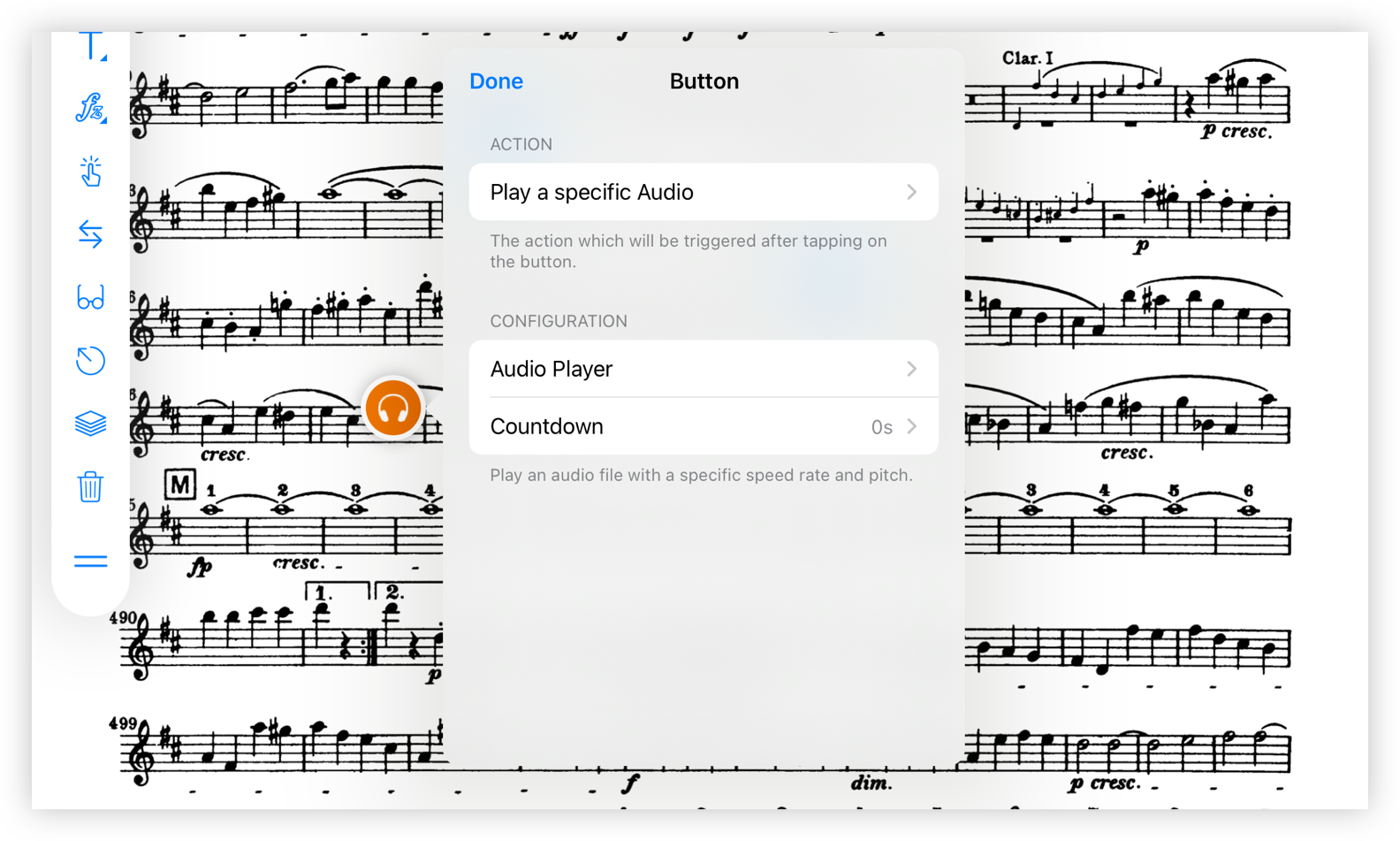
The possible functions of the button are these:
- Play a specific audio. Play/stop a specific audio file with preset playback speed, pitch and starting point. A countdown can be set to trigger the action after a delay.
- Play current audio. The audio associated with the score will start playing or stop at the moment the button is touched.
- Start a specific metronome. Start/stop a specific metronome with preset tempo, pattern, sound and other options.
- Start current metronome. Start/stop the current metronome we have at the moment the button is touched.
- Start recording. Start/stop the metronome of your choice with preset tempo, pattern, sound and other options.
- Open a playlist. Open a preset playlist.
- Open a score. Open a preset score.
- Show Layer. Show/hide a specific layer.
- Play a note. Play/stop a specific note using the Tuner.
- Open a web link. A specific web opens leaving the app.
Edit
To edit a button already in the score press and hold on it. Three options will appear.
- Action. A window will open in order to change button actions.
- Layer. Choose the layer where this symbol will be placed to later be able to display or hide all annotations of this layer.
- Delete. Removes the symbol.
Move
To move a button already in the score press and hold on it. Drag the button with your finger to move it.
This tool can be very useful for example in the case of studying pieces with many tempo changes, as we can add a button at each tempo change to start a metronome at this tempo. It can also be useful in the case that we have a score with several pieces and we have the audio files of accompaniment of these, so that we can put a button on each piece to sound the accompaniment of this one.